Configuring Tally on Network : Simple as 123
Tally Server
Network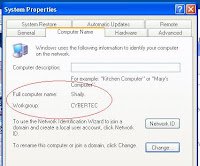
Proper network should be there with cat5 or cat6 cables. Switches should be used instead of hubs as they are fast and intelligent . Preferably it should be on TCP/IP protocol and every machine should have an ip address on its LAN card with one common IP Pool. If tally server is having IP as 192.168.0.1 then nodes should have the IP as 192.168.0.2 and so on. The work group on all computers should be same and machines can have separate names. The name of the tally server can be TallyServer and the work group name can be organization name e.g. cts or tallyacademy etc.
Configuration:ServerConfiguration at server end as well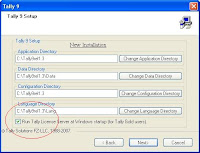 as nodes is very important. First of all while installing tally on
server the check mark for server should be ticked. Then Tally license on server should be active i.e. Tally on the server should show the serial no and Tally Gold Multi user should be there on right hand top corner of Tally.
as nodes is very important. First of all while installing tally on
server the check mark for server should be ticked. Then Tally license on server should be active i.e. Tally on the server should show the serial no and Tally Gold Multi user should be there on right hand top corner of Tally.
It is advisable that you make the folder name according to its version instead of making a default folder like tally only. If version Tally9 is there then the folder should be Tally9.
Share the data folder and give it a name like tally9data. Sharing can be done right clicking the folder and choosing sharing and security. Be sure to allow users to modify the files.
Configuration: Nodes First of all install Tally in Tally9 folder in C drive. Modifications are needed in tally.ini file at nodes. Open the tally.ini the configuration and setting file in notepad and find the line TallyLicenseServer. If there are semi colons bore this line then remove the semicolons. This line has following syntex :-
TallyLicenseServer= 192.168.0.1:9000
or
TallyLicenseServer=\\TallyServer:9000
ApniTally reader Raju, Shamshad, Austin
and many others have faced problems in Tally while working on Network
environment. Working in tally multiuser i.e. gold gives you facility to
work on same data with many users on it. Smooth working can ease the
work load and get the things done faster. Few basic requirements and configuration can lead to easy working in Tally. Smooth working needs few requirements. Lets see these 1 2 3 steps.
Tally Server
When ever we talk about server we imagine a machine which is big on computing and having high memory and storage
space etc. But in case of Tally a Tally server need not to fulfill
these requirements. In case of Tally server an ordinary computer can do
the job, as on server not much computing is done. Tally server usually
does the duty of holding the data and serving the license file only.It doesn't do any computing on it self as tally seldom gets loaded on server.
So we can give an ordinary desktop the responsibility of tally server. It should be well connected with other computers in organization and should have reasonable memory for working. Normal server in the company which may be doing some other duties like hosting, domain controlling etc can be avoided if needed as it would be busy with it's own work.
So we can give an ordinary desktop the responsibility of tally server. It should be well connected with other computers in organization and should have reasonable memory for working. Normal server in the company which may be doing some other duties like hosting, domain controlling etc can be avoided if needed as it would be busy with it's own work.
Network
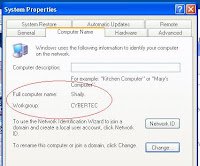
Proper network should be there with cat5 or cat6 cables. Switches should be used instead of hubs as they are fast and intelligent . Preferably it should be on TCP/IP protocol and every machine should have an ip address on its LAN card with one common IP Pool. If tally server is having IP as 192.168.0.1 then nodes should have the IP as 192.168.0.2 and so on. The work group on all computers should be same and machines can have separate names. The name of the tally server can be TallyServer and the work group name can be organization name e.g. cts or tallyacademy etc.
Configuration:ServerConfiguration at server end as well
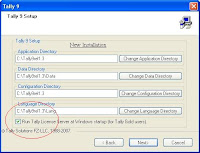 as nodes is very important. First of all while installing tally on
server the check mark for server should be ticked. Then Tally license on server should be active i.e. Tally on the server should show the serial no and Tally Gold Multi user should be there on right hand top corner of Tally.
as nodes is very important. First of all while installing tally on
server the check mark for server should be ticked. Then Tally license on server should be active i.e. Tally on the server should show the serial no and Tally Gold Multi user should be there on right hand top corner of Tally.It is advisable that you make the folder name according to its version instead of making a default folder like tally only. If version Tally9 is there then the folder should be Tally9.
Share the data folder and give it a name like tally9data. Sharing can be done right clicking the folder and choosing sharing and security. Be sure to allow users to modify the files.
Configuration: Nodes First of all install Tally in Tally9 folder in C drive. Modifications are needed in tally.ini file at nodes. Open the tally.ini the configuration and setting file in notepad and find the line TallyLicenseServer. If there are semi colons bore this line then remove the semicolons. This line has following syntex :-
TallyLicenseServer= 192.168.0.1:9000
or
TallyLicenseServer=\\TallyServer:9000
Here 192.168.0.1 is the IP address of the Tally server machine and 9000 is the default port at which license
is running. You can replace the IP address with computer name e.g.
TallyServer. The path of data folder should be also defined, for this
find the line ;; Specify location of Data files Data =. By default it
would have syntex like Data = C:\Tally9\Data i.e. the folder where tally
has been installed on nodes. It should be changed to new location on
network i.e. \\Tally9Data the name of the folder which we have given
while sharing on server. So the data line becomes as follows
Data = \\Tally9Data
These are the general setting which are needed for tally to run on network.
If you company data is huge and experiencing difficultly then more
network friendly setting can be used as described in my earlier post on network settings.
From - ApniTally
From - ApniTally
-- CA. Mukesh Saran


No comments:
Post a Comment